Pretty Man Pages
Are you tired of looking at white text on a black background (or black text on a
white background) when you read a man page? Well, I found a great solution using
the bat command to make the man command a lot prettier!
Before:

After:
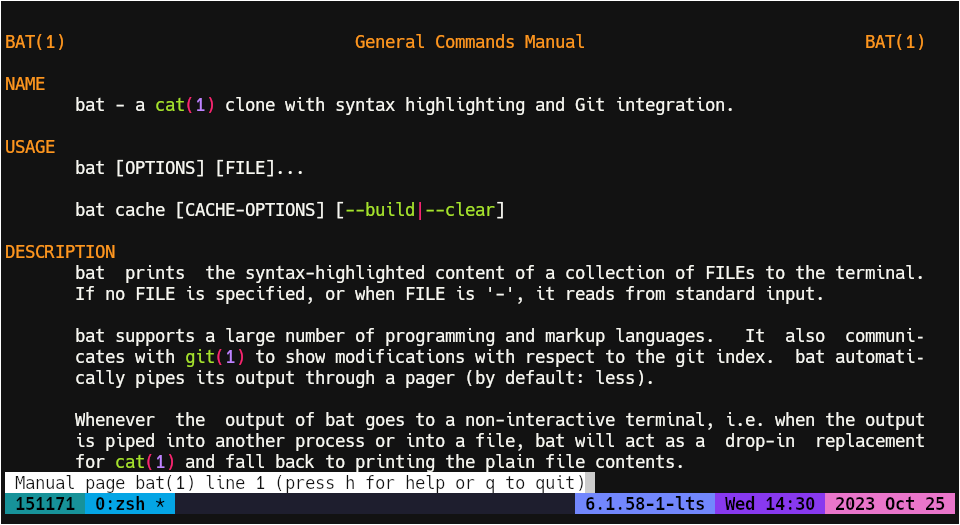
Before you can use the bat command, you're going to have to install it. You
can find how to install this command by going here:
https://github.com/sharkdp/bat#installation
To set man to use this "pager" instead of the default one, you need to add the
following line to your .bashrc or .zshrc or whatever config file your shell
requires. Check which shell you're using by running: echo $SHELL.
export MANPAGER="sh -c 'col -bx | bat -l man -p'"
NOTE: replace bat with batcat if you're on Debian or Ubuntu.
Once you've added it, you should source your config file by running source
~/.bashrc or source <your config file>.
If you see formatting issues then add the following line right after the
previous one:
Now, if you try to read a man page, it's going to be a lot easier. Read the
details of this feature here: https://github.com/sharkdp/bat#man
Sources